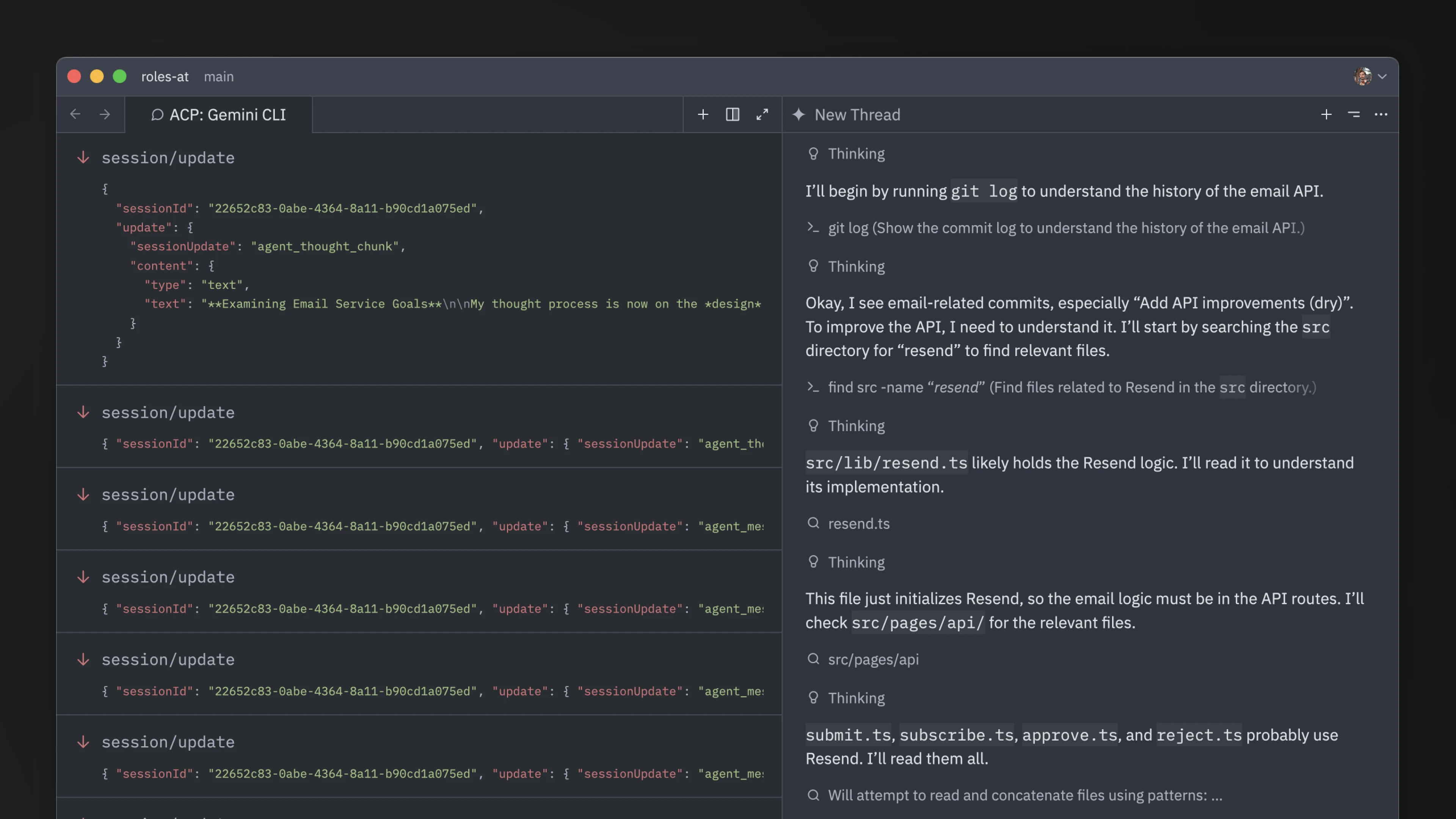External Agents
Zed supports terminal-based agents through the Agent Client Protocol (ACP).
Currently, Gemini CLI serves as the reference implementation. Claude Code is also included by default, and you can add custom ACP-compatible agents as well.
Gemini CLI {#gemini-cli}
Zed provides the ability to run Gemini CLI directly in the agent panel.
Under the hood we run Gemini CLI in the background, and talk to it over ACP. This means that you're running the real Gemini CLI, with all of the advantages of that, but you can see and interact with files in your editor.
Getting Started
As of Zed Stable v0.201.5 you should be able to use Gemini CLI directly from Zed. First open the agent panel with {#kb agent::ToggleFocus}, and then use the + button in the top right to start a new Gemini CLI thread.
If you'd like to bind this to a keyboard shortcut, you can do so by editing your keymap.json file via the zed: open keymap command to include:
[
{
"bindings": {
"cmd-alt-g": ["agent::NewExternalAgentThread", { "agent": "gemini" }]
}
}
]
Installation
If you don't yet have Gemini CLI installed, then Zed will install a version for you. If you do, then we will use the version of Gemini CLI on your path.
You need to be running at least Gemini version 0.2.0, and if your version of Gemini is too old you will see an
error message.
The instructions to upgrade Gemini depend on how you originally installed it, but typically, running npm install -g @google/gemini-cli@latest should work.
Authentication
After you have Gemini CLI running, you'll be prompted to choose your authentication method.
Most users should click the "Log in with Google". This will cause a browser window to pop-up and auth directly with Gemini CLI. Zed does not see your OAuth or access tokens in this case.
You can also use the "Gemini API Key". If you select this, and have the GEMINI_API_KEY set, then we will use that. Otherwise Zed will prompt you for an API key which will be stored securely in your keychain, and used to start Gemini CLI from within Zed.
The "Vertex AI" option is for those who are using Vertex AI, and have already configured their environment correctly.
For more information, see the Gemini CLI docs.
Usage
Similar to Zed's first-party agent, you can use Gemini CLI to do anything that you need. And to give it context, you can @-mention files, recent threads, symbols, or fetch the web.
Note that some first-party agent features don't yet work with Gemini CLI: editing past messages, resuming threads from history, checkpointing, and using the agent in SSH projects. We hope to add these features in the near future.
Claude Code
Similar to Gemini CLI, you can also run Claude Code directly via Zed's agent panel. Under the hood, Zed runs Claude Code and communicate to it over ACP, through a dedicated adapter.
Getting Started
Open the agent panel with {#kb agent::ToggleFocus}, and then use the + button in the top right to start a new Claude Code thread.
If you'd like to bind this to a keyboard shortcut, you can do so by editing your keymap.json file via the zed: open keymap command to include:
[
{
"bindings": {
"cmd-alt-c": ["agent::NewExternalAgentThread", { "agent": "claude_code" }]
}
}
]
Installation
If you don't yet have Claude Code installed, then Zed will install a version for you. If you do, then we will use the version of Claude Code on your path.
Usage
Similar to Zed's first-party agent, you can use Claude Code to do anything that you need. And to give it context, you can @-mention files, recent threads, symbols, or fetch the web.
In complement to talking to it over ACP, Zed relies on the Claude Code SDK to support some of its specific features. However, the SDK doesn't yet expose everything needed to fully support all of them:
- Slash Commands: A subset of built-in commands are supported, while custom slash commands are fully supported.
- Subagents are supported.
- Hooks are currently not supported.
Also note that some first-party agent features don't yet work with Claude Code: editing past messages, resuming threads from history, checkpointing, and using the agent in SSH projects. We hope to add these features in the near future.
CLAUDE.md
If you already have a CLAUDE.md file in your project (either at the root of it or in subdirectories) or at your root .claude directory, Claude Code in Zed will use it.
If you don't have one, you can make Claude Code create one for you through through the init slash command.
Add Custom Agents {#add-custom-agents}
You can run any agent speaking ACP in Zed by changing your settings as follows:
{
"agent_servers": {
"Custom Agent": {
"command": "node",
"args": ["~/projects/agent/index.js", "--acp"],
"env": {}
}
}
}
This can also be useful if you're in the middle of developing a new agent that speaks the protocol and you want to debug it.
Debugging Agents
When using external agents in Zed, you can access the debug view via with dev: open acp logs from the Command Palette. This lets you see the messages being sent and received between Zed and the agent.