1# Getting Started
2
3Welcome to Zed! We are excited to have you. Here is a jumping-off point to getting started.
4
5## Download Zed
6
7### macOS
8
9Get the latest stable builds via [the download page](https://zed.dev/download). If you want to download our preview build, you can find it on its [releases page](https://zed.dev/releases/preview). After the first manual installation, Zed will periodically check for install updates.
10
11You can also install Zed stable via Homebrew:
12
13```sh
14brew install --cask zed
15```
16
17As well as Zed preview:
18
19```sh
20brew install --cask zed@preview
21```
22
23### Windows
24
25Get the latest stable builds via [the download page](https://zed.dev/download). If you want to download our preview build, you can find it on its [releases page](https://zed.dev/releases/preview). After the first manual installation, Zed will periodically check for install updates.
26
27### Linux
28
29For most Linux users, the easiest way to install Zed is through our installation script:
30
31```sh
32curl -f https://zed.dev/install.sh | sh
33```
34
35If you'd like to help us test our new features, you can also install our preview build:
36
37```sh
38curl -f https://zed.dev/install.sh | ZED_CHANNEL=preview sh
39```
40
41This script supports `x86_64` and `AArch64`, as well as common Linux distributions: Ubuntu, Arch, Debian, RedHat, CentOS, Fedora, and more.
42
43If Zed is installed using this installation script, it can be uninstalled at any time by running the shell command `zed --uninstall`. The shell will then prompt you whether you'd like to keep your preferences or delete them. After making a choice, you should see a message that Zed was successfully uninstalled.
44
45If this script is insufficient for your use case, you run into problems running Zed, or there are errors in uninstalling Zed, please see our [Linux-specific documentation](./linux.md).
46
47## Command Palette
48
49The Command Palette is the main way to access pretty much any functionality that's available in Zed. Its keybinding is the first one you should make yourself familiar with. To open it, hit: {#kb command_palette::Toggle}.
50
51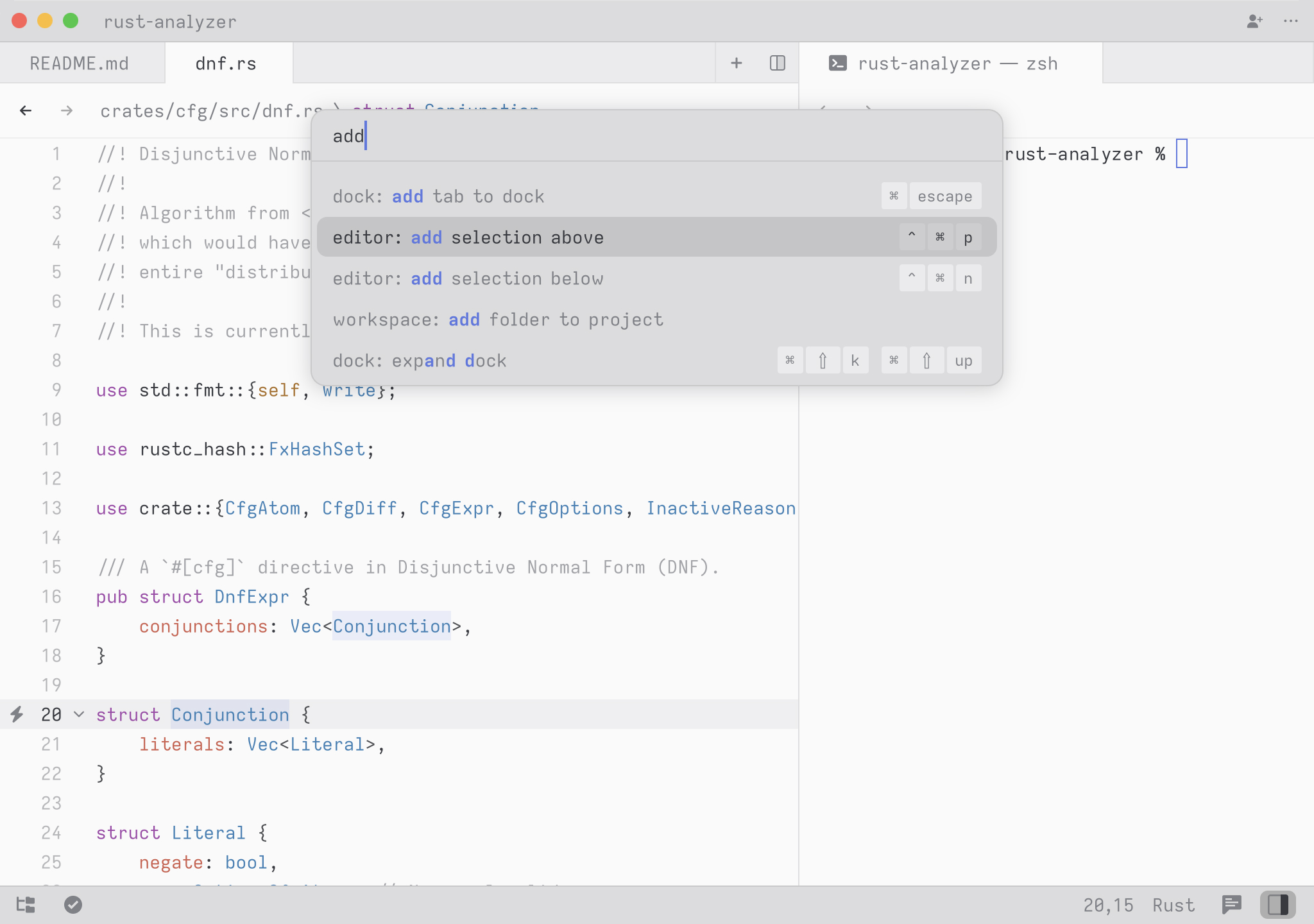
52
53Try it! Open the Command Palette and type in `new file`. You should see the list of commands being filtered down to `workspace: new file`. Hit return and you end up with a new buffer.
54
55Any time you see instructions that include commands of the form `zed: ...` or `editor: ...` and so on that means you need to execute them in the Command Palette.
56
57## CLI
58
59Zed has a CLI, on Linux this should come with the distribution's Zed package (binary name can vary from distribution to distribution, `zed` will be used later for brevity).
60For macOS, the CLI comes in the same package with the editor binary, and could be installed into the system with the `cli: install` Zed command which will create a symlink to the `/usr/local/bin/zed`.
61It can also be built from source out of the `cli` crate in this repository.
62
63Use `zed --help` to see the full list of capabilities.
64General highlights:
65
66- Opening another empty Zed window: `zed`
67
68- Opening a file or directory in Zed: `zed /path/to/entry` (use `-n` to open in the new window)
69
70- Reading from stdin: `ps axf | zed -`
71
72- Starting Zed with logs in the terminal: `zed --foreground`
73
74- Uninstalling Zed and all its related files: `zed --uninstall`
75
76## Configure Zed
77
78To make Zed feel more like home, you can use the {#kb zed::OpenSettings} keybinding to open the settings window.
79In there, you can browse through many of the customization points, including common ones like formatting settings, fonts, per-language settings, and many more.
80
81Note that, however, some settings can't yet be changed through the settings window and can only be set through the JSON file, which you can access through the {#kb zed::OpenSettingsFile} keybinding.
82
83You can also check all supported settings in the [Configuring Zed](./configuring-zed.md) documentation.
84
85## Configure AI in Zed
86
87Zed smoothly integrates LLMs in multiple ways across the editor.
88Visit [the AI overview page](./ai/overview.md) to learn how to quickly get started with LLMs on Zed.
89
90## Set up your key bindings
91
92To edit your custom keymap and add or remap bindings, you can either use {#kb zed::OpenKeymap} to spawn the Zed Keymap Editor ({#action zed::OpenKeymap}) or you can directly open your Zed Keymap json (`~/.config/zed/keymap.json`) with {#action zed::OpenKeymap}.
93
94To access the default key binding set, open the Command Palette with {#kb command_palette::Toggle} and search for "zed: open default keymap". See [Key Bindings](./key-bindings.md) for more info.