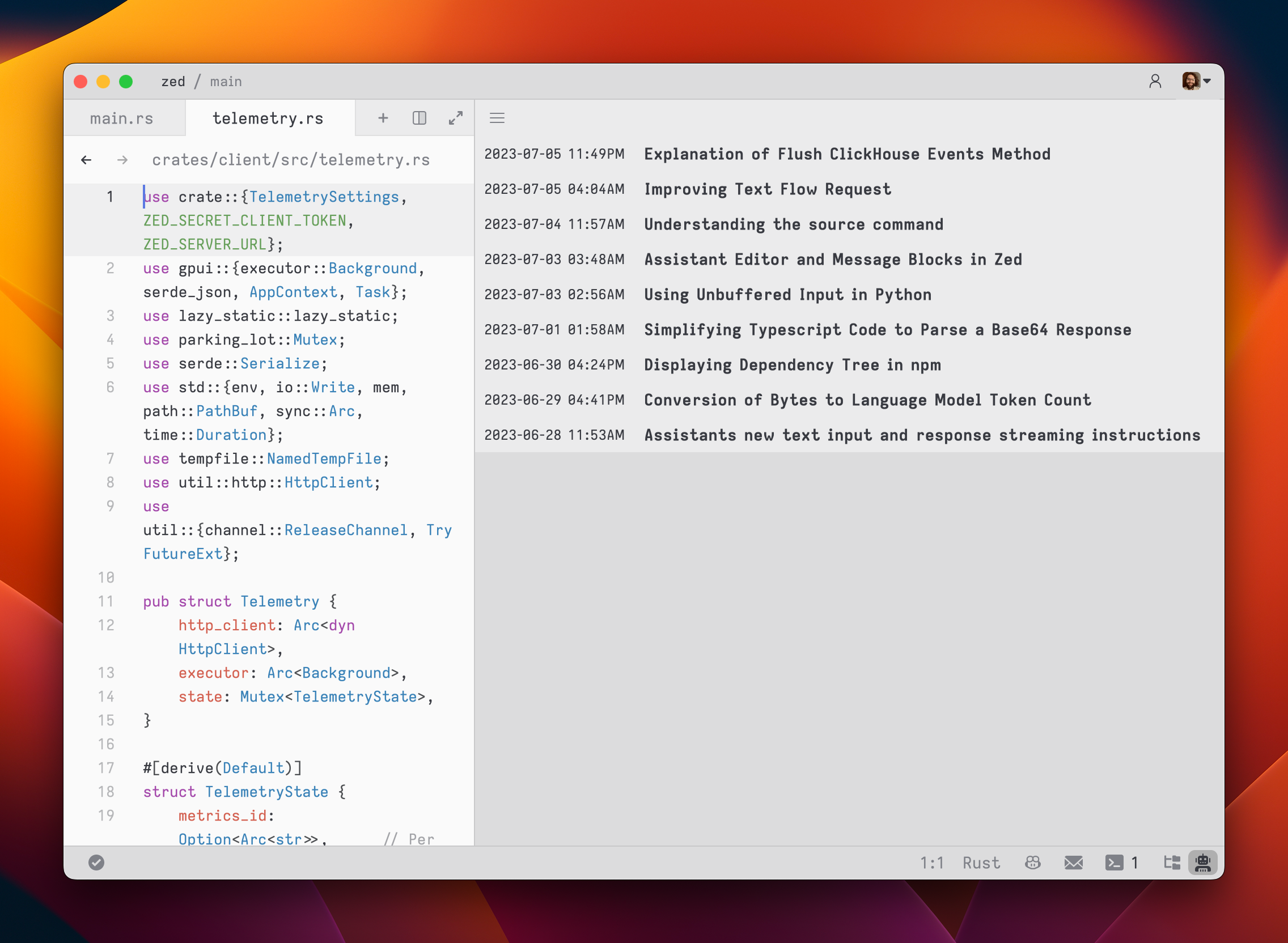1# Text Threads
2
3## Overview {#overview}
4
5Text threads in the [Agent Panel](./agent-panel.md) function similarly to any other editor. You can use custom key bindings and work with multiple cursors, allowing for seamless transitions between coding and engaging in discussions with the language models.
6
7However, the text threads differ with the inclusion of message blocks. These blocks serve as containers for text that correspond to different roles within the context. These roles include:
8
9- `You`
10- `Assistant`
11- `System`
12
13To begin, type a message in a `You` block.
14
15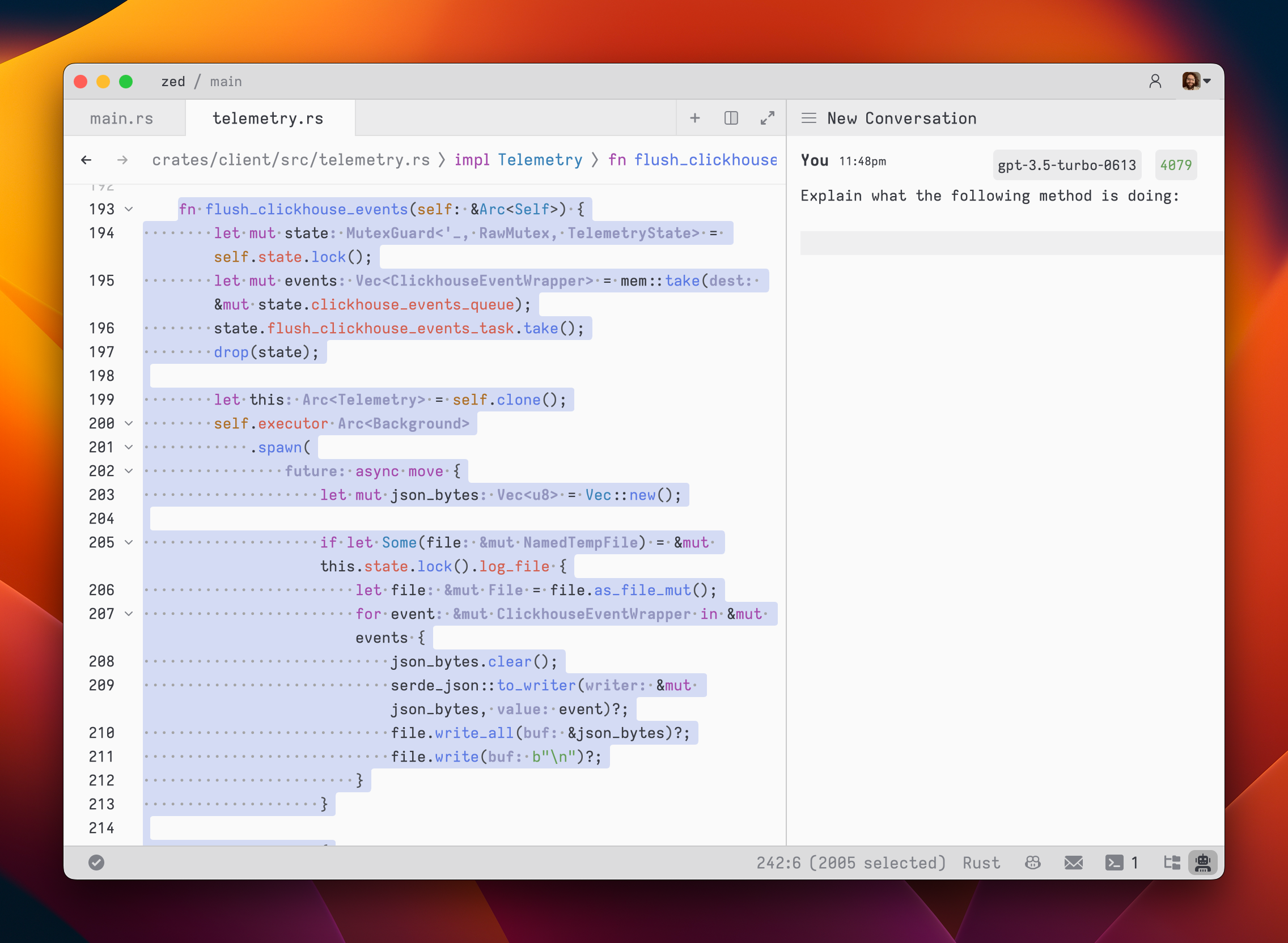
16
17As you type, the remaining tokens count for the selected model is updated.
18
19Inserting text from an editor is as simple as highlighting the text and running `agent: quote selection` ({#kb agent::QuoteSelection}); Zed will wrap it in a fenced code block if it is code.
20
21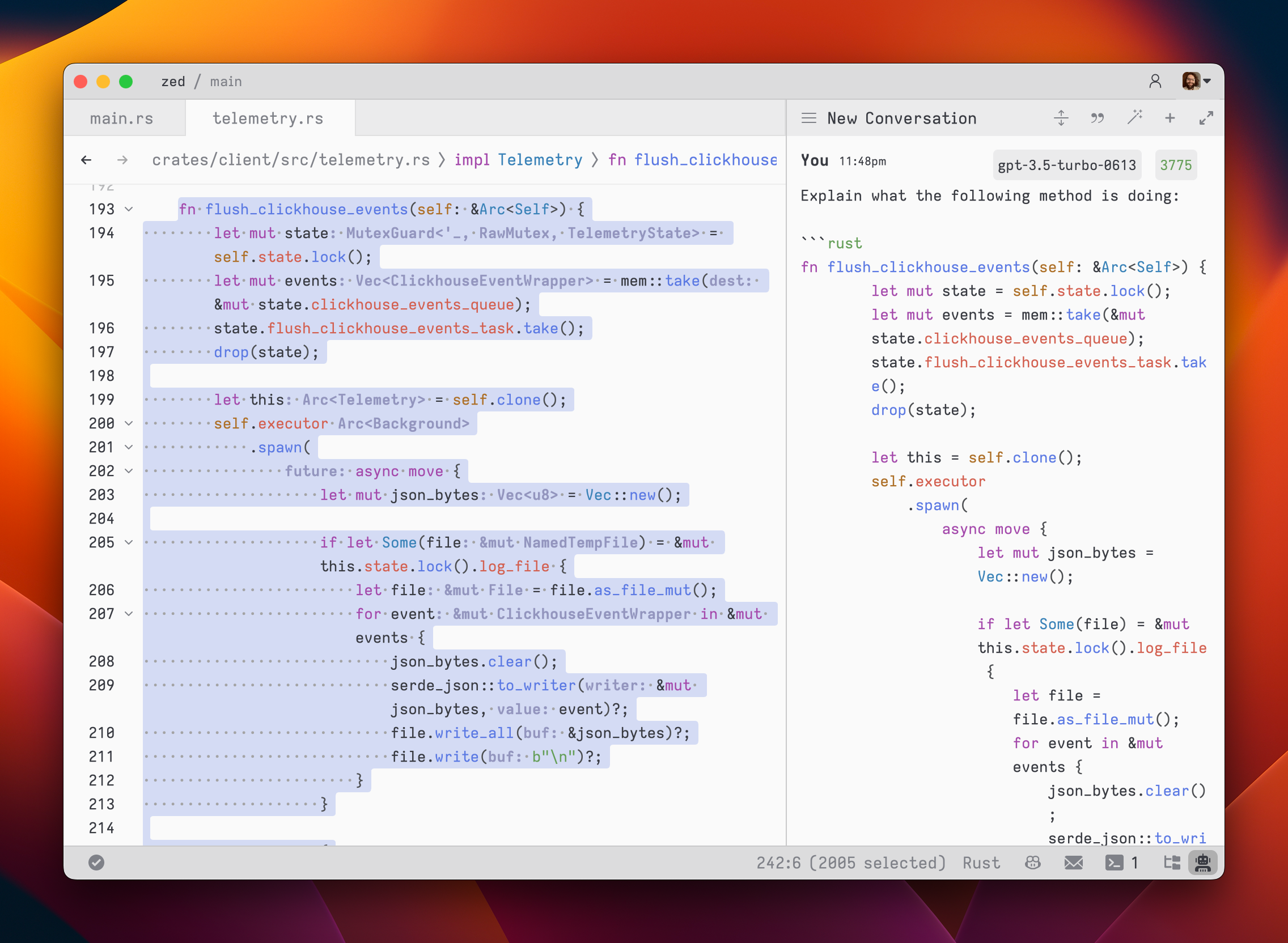
22
23To submit a message, use {#kb assistant::Assist}(`assistant: assist`). Unlike normal threads, where pressing <kbd>enter</kbd> would submit the message, in text threads, our goal is to make it feel as close to a regular editor as possible. So, pressing {#kb editor::Newline} simply inserts a new line.
24
25After submitting a message, the response will be streamed below, in an `Assistant` message block.
26
27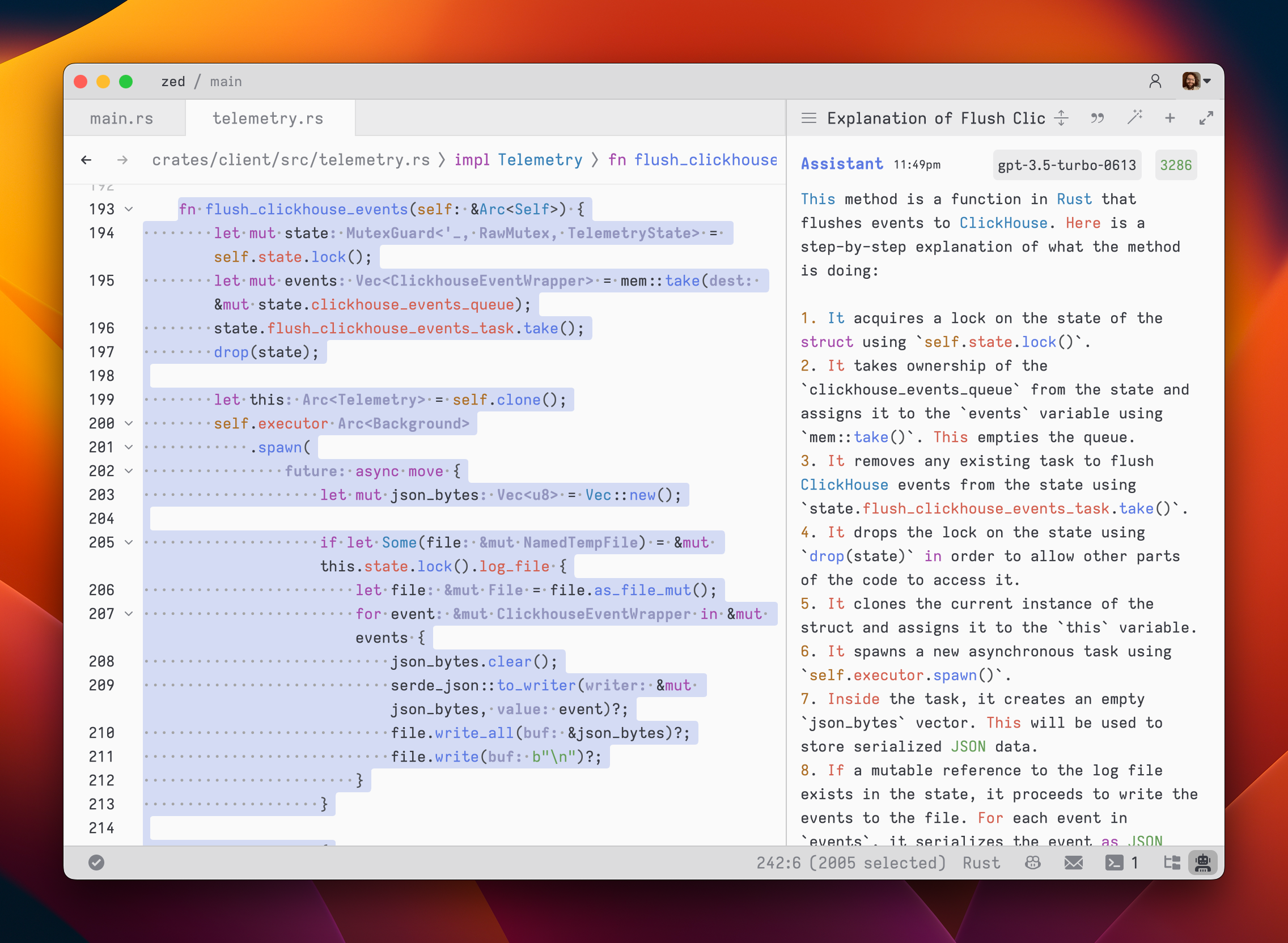
28
29The stream can be canceled at any point with <kbd>escape</kbd>. This is useful if you realize early on that the response is not what you were looking for.
30
31If you want to start a new conversation at any time, you can hit <kbd>cmd-n|ctrl-n</kbd> or use the `New Chat` menu option in the hamburger menu at the top left of the panel.
32
33Simple back-and-forth conversations work well with the text threads. However, there may come a time when you want to modify the previous text in the conversation and steer it in a different direction.
34
35## Editing a Text Thread {#edit-text-thread}
36
37Text threads give you the flexibility to have control over the context.
38You can freely edit any previous text, including the responses from the LLM.
39If you want to remove a message block entirely, simply place your cursor at the beginning of the block and use the `delete` key.
40A typical workflow might involve making edits and adjustments throughout the context to refine your inquiry or provide additional information. Here's an example:
41
421. Write text in a `You` block.
432. Submit the message with {#kb assistant::Assist}.
443. Receive an `Assistant` response that doesn't meet your expectations.
454. Cancel the response with <kbd>escape</kbd>.
465. Erase the content of the `Assistant` message block and remove the block entirely.
476. Add additional context to your original message.
487. Submit the message with {#kb assistant::Assist}.
49
50Being able to edit previous messages gives you control over how tokens are used. You don't need to start up a new chat to correct a mistake or to add additional information, and you don't have to waste tokens by submitting follow-up corrections.
51
52> **Note**: The act of editing past messages is often referred to as "Rewriting History" in the context of the language models.
53
54Some additional points to keep in mind:
55
56- You can cycle the role of a message block by clicking on the role, which is useful when you receive a response in an `Assistant` block that you want to edit and send back up as a `You` block.
57
58## Commands Overview {#commands}
59
60Slash commands enhance the assistant's capabilities. Begin by typing a `/` at the beginning of the line to see a list of available commands:
61
62- `/default`: Inserts the default rule
63- `/diagnostics`: Injects errors reported by the project's language server
64- `/fetch`: Fetches the content of a webpage and inserts it
65- `/file`: Inserts a single file or a directory of files
66- `/now`: Inserts the current date and time
67- `/prompt`: Adds a custom-configured prompt to the context ([see Rules Library](./rules.md#rules-library))
68- `/symbols`: Inserts the current tab's active symbols
69- `/tab`: Inserts the content of the active tab or all open tabs
70- `/terminal`: Inserts a select number of lines of output from the terminal
71- `/selection`: Inserts the selected text
72
73> **Note:** Remember, commands are only evaluated when the text thread is created or when the command is inserted, so a command like `/now` won't continuously update, or `/file` commands won't keep their contents up to date.
74
75### `/default`
76
77Read more about `/default` in the [Rules: Editing the Default Rules](./rules.md#default-rules) section.
78
79Usage: `/default`
80
81### `/diagnostics`
82
83The `/diagnostics` command injects errors reported by the project's language server into the context. This is useful for getting an overview of current issues in your project.
84
85Usage: `/diagnostics [--include-warnings] [path]`
86
87- `--include-warnings`: Optional flag to include warnings in addition to errors.
88- `path`: Optional path to limit diagnostics to a specific file or directory.
89
90### `/file`
91
92The `/file` command inserts the content of a single file or a directory of files into the context. This allows you to reference specific parts of your project in your conversation with the assistant.
93
94Usage: `/file <path>`
95
96You can use glob patterns to match multiple files or directories.
97
98Examples:
99
100- `/file src/index.js` - Inserts the content of `src/index.js` into the context.
101- `/file src/*.js` - Inserts the content of all `.js` files in the `src` directory.
102- `/file src` - Inserts the content of all files in the `src` directory.
103
104### `/now`
105
106The `/now` command inserts the current date and time into the context. This can be useful letting the language model know the current time (and by extension, how old their current knowledge base is).
107
108Usage: `/now`
109
110### `/prompt`
111
112The `/prompt` command inserts a prompt from the prompt library into the context. It can also be used to nest prompts within prompts.
113
114Usage: `/prompt <prompt_name>`
115
116Related: `/default`
117
118### `/symbols`
119
120The `/symbols` command inserts the active symbols (functions, classes, etc.) from the current tab into the context. This is useful for getting an overview of the structure of the current file.
121
122Usage: `/symbols`
123
124### `/tab`
125
126The `/tab` command inserts the content of the active tab or all open tabs into the context. This allows you to reference the content you're currently working on.
127
128Usage: `/tab [tab_name|all]`
129
130- `tab_name`: Optional name of a specific tab to insert.
131- `all`: Insert content from all open tabs.
132
133Examples:
134
135- `/tab` - Inserts the content of the active tab.
136- `/tab "index.js"` - Inserts the content of the tab named "index.js".
137- `/tab all` - Inserts the content of all open tabs.
138
139### `/terminal`
140
141The `/terminal` command inserts a select number of lines of output from the terminal into the context. This is useful for referencing recent command outputs or logs.
142
143Usage: `/terminal [<number>]`
144
145- `<number>`: Optional parameter to specify the number of lines to insert (default is a 50).
146
147### `/selection`
148
149The `/selection` command inserts the selected text in the editor into the context. This is useful for referencing specific parts of your code.
150
151This is equivalent to the `agent: quote selection` command ({#kb agent::QuoteSelection}).
152
153Usage: `/selection`
154
155## Commands in the Rules Library {#slash-commands-in-rules}
156
157[Commands](#commands) can be used in rules, in the Rules Library (previously known as Prompt Library), to insert dynamic content or perform actions.
158For example, if you want to create a rule where it is important for the model to know the date, you can use the `/now` command to insert the current date.
159
160> **Warn:** Slash commands in rules **only** work when they are used in text threads. Using them in non-text threads is not supported.
161
162> **Note:** Slash commands in rules **must** be on their own line.
163
164See the [list of commands](#commands) above for more information on commands, and what slash commands are available.
165
166### Example
167
168```plaintext
169You are an expert Rust engineer. The user has asked you to review their project and answer some questions.
170
171Here is some information about their project:
172
173/file Cargo.toml
174```
175
176In the above example, the `@file` command is used to insert the contents of the `Cargo.toml` file (or all `Cargo.toml` files present in the project) into the rule.
177
178## Nesting Rules
179
180Similar to adding rules to the default rules, you can nest rules within other rules with the `/prompt` command (only supported in Text Threads currently).
181
182You might want to nest rules to:
183
184- Create templates on the fly
185- Break collections like docs or references into smaller, mix-and-matchable parts
186- Create variants of a similar rule (e.g., `Async Rust - Tokio` vs. `Async Rust - Async-std`)
187
188### Example:
189
190```plaintext
191Title: Zed-Flavored Rust
192
193## About Zed
194
195/prompt Zed: Zed (a rule about what Zed is)
196
197## Rust - Zed Style
198
199/prompt Rust: Async - Async-std (zed doesn't use tokio)
200/prompt Rust: Zed-style Crates (we have some unique conventions)
201/prompt Rust - Workspace deps (bias towards reusing deps from the workspace)
202```
203
204_The text in parentheses above are comments and are not part of the rule._
205
206> **Note:** While you technically _can_ nest a rule within itself, we wouldn't recommend it (in the strongest of terms.) Use at your own risk!
207
208By using nested rules, you can create modular and reusable rule components that can be combined in various ways to suit different scenarios.
209
210> **Note:** When using slash commands to bring in additional context, the injected content can be edited directly inline in the text thread—edits here will not propagate to the saved rules.
211
212## Extensibility
213
214Additional slash commands can be provided by extensions.
215
216See [Extension: Slash Commands](../extensions/slash-commands.md) to learn how to create your own.
217
218## Advanced Concepts
219
220### Rule Templates {#rule-templates}
221
222Zed uses rule templates to power internal assistant features, like the terminal assistant, or the content rules used in the inline assistant.
223
224Zed has the following internal rule templates:
225
226- `content_prompt.hbs`: Used for generating content in the editor.
227- `terminal_assistant_prompt.hbs`: Used for the terminal assistant feature.
228
229At this point it is unknown if we will expand templates further to be user-creatable.
230
231### Overriding Templates
232
233> **Note:** It is not recommended to override templates unless you know what you are doing. Editing templates will break your assistant if done incorrectly.
234
235Zed allows you to override the default rules used for various assistant features by placing custom Handlebars (.hbs) templates in your `~/.config/zed/prompt_overrides` directory.
236
237The following templates can be overridden:
238
2391. [`content_prompt.hbs`](https://github.com/zed-industries/zed/tree/main/assets/prompts/content_prompt.hbs): Used for generating content in the editor.
240
2412. [`terminal_assistant_prompt.hbs`](https://github.com/zed-industries/zed/tree/main/assets/prompts/terminal_assistant_prompt.hbs): Used for the terminal assistant feature.
242
243> **Note:** Be sure you want to override these, as you'll miss out on iteration on our built-in features. This should be primarily used when developing Zed.
244
245You can customize these templates to better suit your needs while maintaining the core structure and variables used by Zed. Zed will automatically reload your prompt overrides when they change on disk.
246
247Consult Zed's [assets/prompts](https://github.com/zed-industries/zed/tree/main/assets/prompts) directory for current versions you can play with.
248
249### History {#history}
250
251After you submit your first message in a text thread, a name for your context is generated by the language model, and the context is automatically saved to your file system in
252
253- `~/.config/zed/conversations` (macOS)
254- `~/.local/share/zed/conversations` (Linux)
255- `%LocalAppData%\Zed\conversations` (Windows)
256
257You can access and load previous contexts by clicking on the history button in the top-left corner of the agent panel.
258
259